CARM Simplified: Step #1 - Registering in the CARM Client Portal (CCP)
Cole’s easy-does-it guide to making the transition to CARM
The first post in our CARM Simplified series gave you an Overview of CARM, the CBSA Assessment and Revenue Management project. The second post and webinar was a deep dive into financial security and how to get set up with a surety bond, while the third post and webinar spoke to delegation.
Now, it’s time to build confidence with the online environment of the CARM Client Portal.
What to know about the CARM Client Portal (CCP)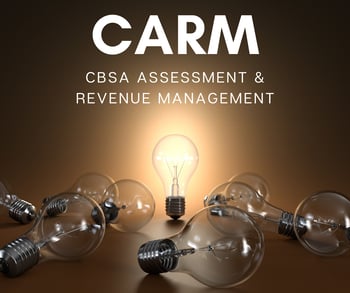
The first thing to know is that the portal is now live. Participation in CARM becomes mandatory in 2023, but (and we can’t overstate this!) the earlier you prepare, the better.
You’ve already gained clarity around your financial security and you’ve done your homework on delegation of authority.
The next step is preparing for registration.
How to prepare for CCP registration
Create an individual account
Before any business information is added to the portal, you must create an individual user account or profile. One of your selected Business Account Managers (BAMs) will need to do this.
Please note: the person who initially registers the business will be assigned by the system as a BAM by default. They will have to approve other users to the account after the business registration is completed.
To create your account you’ll log in using a sign-in partner (a financial institution, bank, credit union) or a GCKey.
Watch this CBSA's video on creating login credentials and a user account in CCP.
Register a business
Next, you’ll register your business.
Remember: the first person to register the business will be identified in the portal as one of your Business Account Managers (BAM).
The BAM registering the business will need to enter pertinent information, including:
- The unique business number (BN9),
- program reference number,
- and address information.
They will also need to answer a couple of verification/affinity questions about their CBSA transactions or balances.
Some pro tips
The CCP has been live for several months. Long enough for several kinks and quirks to reveal themselves.
Here are Cole’s pro tips for a smooth registration process:
- When logged in for registration, the web page should state 'CARM Clients Portal' on the header. If it states 'CBSA Portal' you have been directed to the incorrect portal, so back out and try the log-in process again.
- The legal entity name and address must exactly match what CBSA has in their system, including any punctuation or abbreviations. Do your homework: review your business registry information or use CBSA’s helpline to check the information they have listed.
- Know where to look or who to ask for transaction totals and Statement of Account (SOA) information needed to respond to the verification/affinity questions. Your broker or CBSA can provide this information.
What comes after registration?
After you register, you’ll begin the process of linking your internal employees’ user accounts and those of your third-party service providers with your business. Check into each request to be sure the right people have access to your account. It is important to assign a secondary BAM to another employee, and approve your broker access to your account before CARM is fully deployed.
Watch:
How to set up a delegation of authority for employees in the CRM Client Portal
How to set up a delegation of authority for a third-party service provider in the CARM Client Portal
And refer to CBSA's playlist of videos for step-by-step instructions.
Need more support?
We’re ready to help!
Helping you transition to CARM. It's what we do.
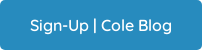
Latest Articles
- 7 ways Canadian importers reduce risk when ordering overseas
- Watch out for these extra charges on your freight bill
- Key differences between duty drawbacks and duty refunds for importers
- Mitigating container shortages and rising shipping prices for ocean imports
- How Canadian importers benefit from end use tariff codes and conditional relief
